You need to turn off your pop-up blocker for our site to view the modules.
Internet Explorer
Simply click on Tools in the taskbar at the top of your screen. Look for "Turn on" or "Turn off" the Popup Blocker. Turn it off.
Click on the screen shot below to locate this option:
Google Toolbar
If you have turned off your Pop-Up Blocker in Internet Explorer but are still experiencing issues with the modules not appearing, you may be experiencing a Google Toolbar Pop-up Blocker issue. To disable the Google toolbar Pop-Up Blocker, Click on the wrench icon in the far right corner of the Google toolbar at the top of the screen. An options menu will appear, look for the option tools and select it. After you select tools, look in the tool selection menu for the pop up blocker. If it is checked, uncheck it and click the save button.
Firefox
Click on the Tools in the taskbar at the top of your screen. Locate the Options tab and select it. When the options menu appears choose the content tab at the top. You can either uncheck the Block Pop Up windows or click the exceptions option. Add //www.healthsciences.org to the address bar when it appears for Allowed Sites. Click allow.
Google Chrome
After you select which module you would like to view Google Chrome will block the module from opening. At the bottom of the screen it will alert you that it did this. Click on the message and it will tell you which module you are trying to open and click on the name of it. It then will open in a normal window.
Opera
Click on the Tools in the taskbar at the top of your screen. Locate the Quick Preferences side menu option and select Open All Pop-Ups.



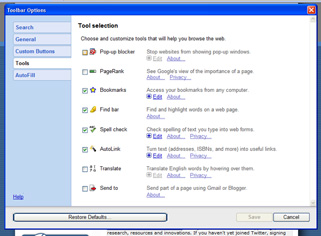







 Blake Andersen, PhD,
Blake Andersen, PhD,



